5 Tips for Successfully Setting up a Video Conference
The first 10 minutes of any meeting with remote colleagues are a waste of time. They’re usually spent struggling with projectors, conference lines, webinar tools or any number of other technological advances that were supposedly designed to make our lives easier.
If you’re running the meeting, the number of variables to take into account can be mind-boggling. You have to consider your own tech tools, the setup and bandwidth on the other end of the line and even whether your chairs should be arranged in a circle or a square, to name a few.
Here are a few tips for easing that process, though we can’t promise that anything will make it completely airtight.
1. Head into the conference room 10 minutes BEFORE the meeting is due to begin. Drop everything and start your setup. Yes, it is that important to get there early. Get the person or people on the other end of the line to confirm that they’ve downloaded the right app, got the right phone number, have a microphone that works, and don’t have a slow internet connection.
2. Test the video connection from the actual conference room. Don’t assume that just because the app works on your laptop and/or in your cubicle, it will also work in the conference area. Wifi connections can be buggy and interfere with connectivity in certain parts of the building while others are completely clear.
3. Setup a camera angle that will show the maximum number of people in the room. There’s no point to having a video feed if your video attendee is staring at a wall. Think about where the camera is placed, and whether to move it from one side of the room to the other. This could differ, depending on whether you’re giving a presentation (when the camera should be focused on the front of the room) or asking the attendee to join a working meeting (when it’s often better to arrange the room in a circle or oval format to encourage participation.)
4. Choose your video conferencing tool carefully. Some applications, like Fuzebox, allow you to view each attendee’s video feed in the same box. Others, like Skype, are dependent on premium account status to show entire conference calls. Still others, like Clearslide or Join.me don’t do video feeds at all, but are great at laying out slide decks and online material. Most importantly, video conferencing tools usually require that the other party have downloaded or signed up with the same service. Make sure that all your attendees are on the same page before the meeting begins.
5. Lay out a few ground rules at the beginning of the meeting. Unless you work at Stark Industries, your video conference technology is always at risk of breaking down halfway through the meeting. So get everyone on the same page with what to do if one of the lines falls off. Will everyone stop talking until the problem is resolved? Will the meeting move to a landline instead? Who will be the one to call back? Set up these parameters to avoid an urgent game of text/IM/email if, nay when, the problem actually occurs.
Good luck!
Save 55 Hours Every Month with a Virtual Assistant
“This article was originally posted by Quickskill: The Virtual Support Service for Executives. Quickskill Virtual Assistants are geared to actually pull your business forward and make delegating easy”