13 Ways to Master Your Executive Calendar Management
Managing an executive calendar can be challenging. Many people and tasks vie for your time, and you want to make the most of every day. Staying on schedule is essential—lateness or missed meetings send a message to clients and employees that they are not valued, and over time can erode your reputation.
At the same time, creating time and space for everything and staying on track can make your life and your work much more manageable.
Here are thirteen tips to manage your calendar for maximum productivity.
1. Prioritizing Calendar Management
The first step in calendar management is to prioritize people and tasks in your business. Who are the people you need to spend time with directly? What meetings or duties are not worth your time?
A valuable tool for prioritizing is the Eisenhower Matrix, named for the famous former general and president who said, “I have two kinds of problems: the urgent and the important. The urgent are not important, and the important are never urgent.” The Eisenhower Matrix divides priorities into four segments:
- Urgent and Important: these are priorities that only you can address and require immediate attention. Examples include board meetings or calls or investor calls. These should get to the top of your inbox and on the calendar right away.
- Important but not urgent: these priorities require your attention, but you can schedule them for later, within a week or so. You can schedule a meeting request from a direct report or a check-in with a critical customer for a later date.
- Urgent but not important: these are priorities that others can do, and you delegate them to someone else. For example, if you have an executive assistant, you can offload scheduling meetings, planning travel, and preparing documents.
- Neither important nor urgent: these are priorities that you should not do at all. You can save an awful lot of time by removing busy work from your inbox and calendar. If you are asking yourself, “Why am I in this meeting?” Skip the next one.
It can be super helpful to build out this matrix and keep it handy when you are bombarded with requests and need to prioritize. You create four quadrants:
- Urgent and important in the top left quadrant
- Important but not urgent in the top right quadrant
- Urgent but not important in the bottom left quadrant
- Neither urgent nor important in the bottom right quadrant
2. Document Your Meeting Preferences
Everyone works differently and has different tolerances for meetings. It is helpful to document your meeting preferences to make the best use of your time. You can share these preferences with your team so that you are all on the same page—especially when you share your calendar with others to facilitate scheduling.
- Times of day: what times of day do you like to meet?
- Duration for diverse types of meetings: not all meetings need to last an hour. You can save a lot of time with shorter sessions.
- Meeting locations: if meeting at restaurants or coffee shops, which are preferred? Do you like video meetings or in-person? This preference may vary depending on the contact and the nature of the meeting.
- Buffer time between meetings: Frequent back-to-back meetings often get executives behind schedule. Transitioning from one call to another takes time, and a break between sessions can work wonders for your focus and attention. Five to 15-minute buffers between meetings work wonders.
- Restricted times: An effective way to make sure you can focus on key projects is to block off time for “deep” work like strategy and planning.
- Out-of-office notifications: some executives are happy to stay connected while out of the office for work or personal reasons, while others are not. If you are out of the office and others can see that on your calendar, make it clear whether you will respond and what kind of response expectations people should have.
3. Calendar More than Meetings
You do not have to limit your executive calendar to business meetings. Having your entire schedule in one place will make it easier for you to stay on track and avoid missing events or double booking. Non-meeting tasks that you can add to your calendar include:
- Exercise
- Personal appointments
- Deadlines
- Family commitments
- Networking with colleagues
- Meals
4. Color Code Meetings in Your Calendar
Color-coding calendar events can provide a quicker view of your schedule and make it easier to rearrange meetings and commitments when needed. For example, since a deadline is not a meeting, you can quickly see that you are available at the time scheduled as a deadline. You can color-code events by:
- Type of activity (business, personal, health, deadline, etc.)
- Priority level
- Internal or external
- Onsite or off-site
- Recurring meeting
5. Send Reminders and Confirmations
One of the most powerful ways to save time is sending reminders about upcoming meetings and meeting confirmations to attendees. Attendance no-shows can be a huge time drain and demoralizing, especially when you travel to a meeting.
In most calendar platforms, you can automate sending reminders to yourself—defining when and how many reminders to send. You may want to send yourself, for example, a reminder 24 hours in advance and 15 minutes in advance.
Also, it is best to send a confirmation request at least one day before a meeting to make sure it is on the radars of all the attendees.
6. Create Templates for Calendar Invitations and Confirmations
Your life will be much easier if you develop templates for calendar invitations and confirmations. If you have a template, you will not have to start over every time you send a confirmation email, and you will not forget to include valuable information.
A confirmation template can consist of:
- A message that says you are looking forward to your meeting.
- The day and time
- Location
- Any phone numbers or video call links
- A request to respond to confirm or change plans
7. Gather Documents for Executive Meetings
Another way to improve your efficiency is to make sure any required documents and information will be ready for the meeting. You can use the meeting invitation or confirmation to note anything attendees should bring. Meeting documents include:
- Minutes from the previous meetings (if recurring)
- Profiles of the attendees that are unfamiliar to you
- Agendas
- Financial or committee reports
Trying to get this information on the fly during the meeting will waste time and slow you down.
8. Review Your Executive Calendar Daily
Review a summary of tomorrow’s schedule at the end of the day. Reviewing the next day’s schedule in the afternoon is recommended because it allows you time to notify people if your plans have changed and a meeting needs to be rescheduled or canceled.
9. Privacy in Shared Executive Calendars
If you share your executive calendar with others, be careful about any meetings you don’t want others to see. For example, if you are securing loans and other financial transactions, you can be vague about an individual or firm involved. If you are traveling, there are personal security issues to consider. Do you want people to know when you are away from your home and your family? At the very least, make sure anyone you share your calendar with knows your preferences for your location information.
10. Delegate Wisely, and Kindly
In earlier times, executives had secretaries and receptions that served as their gatekeeps. The gatekeepers were the ones who said “no” to requests for an executive’s time. If you are the one saying “no,” use delegation to help requesters get what they need. You can do this by:
- Redirecting the person to a more appropriate resource as a starting point
- Offer help connecting them with a more appropriate resource
- Explain how the person will get better results with a more appropriate resource
- Offer support if the person hits roadblocks with the resource you recommend
11. Create Meeting-Free Blocks in Your Calendar
Research from Atlassian found that the average employee attends sixty-two meetings a month, about half of which are considered a waste of time either due to a meeting not being necessary for the topic discussed or meetings consuming far more time than they need to.
All of this wasted time prevents people from focusing on the deep work that drives their success.
One way to limit this productivity killer is to create meeting-free blocks on your calendar and resolve more conversations through asynchronous methods like email and chat.
Depending on your role, you can adjust this productivity strategy in two ways:
- Determine if your meeting-free block should have zero meetings or if you’ll allow ones that are tied directly to your success, such as prospect presentations if you’re a salesperson, and disallow internal meetings.
- Decide how much time you need for deep work. If you’re in a highly collaborative role, one or two mornings a week may be enough to make significant progress on your independent projects. However, if you’re a creator, strive for an entire day or two of now meetings to fully focus on your projects.
Once you’ve determined how much meeting-free time you need to amplify your productivity, add blocks to your calendar for deep work and inform the people you work with closely.
You’ll have to make exceptions if an urgent issue comes up, and you need to connect with your team to solve it. These meetings at least align with your goal of dedicating time to your most critical tasks.
12. Schedule Time to Handle New Requests
No matter how well you plan your days, unexpected problems and requests will threaten your productivity. To ensure you stay on track even on chaotic days, put time on your calendar to address sudden tasks.
The length of time you block off and at what frequency depends on how unpredictable your workload is. If your responsibilities are generally stable, you may only need an hour every two or three days to tackle unexpected tasks. However, if solving urgent issues is a vital part of your role, you may want to leave two or three hours a day free to tackle them. You can use any extra time to get ahead on projects.
Blocking off time also lets you set expectations with people regarding when you’ll complete their requests, which prevents you from holding them back.
13. Hire a Virtual Assistant For Calendar Management
Calendar management can be a paradox because it requires a significant time investment to save time. Suppose you develop processes and habits that allow you to quickly plan out your optimal schedule. In that case, you’ll easily net positive and experience the psychological benefits of a well-organized calendar.
However, if you struggle to stick with this kind of time management system, attempting to optimize your calendar can be stressful and even hurt your productivity.
To yield the benefits without having to invest the time, offload calendar management to a virtual assistant. Once you share your preferences for activities like deep work, meetings, task-batching (or not), etc., they’ll ensure that every appointment is scheduled at the optimal time and prevent you from ever being double-booked again.
The Value of Executive Calendar Management
Managing your calendar may seem like a headache, but “the seat of your pants” is not a good operating model. Doing some front-end organizing and standardization will go a long way to boost your productivity and relieve stress. You will have the peace of mind that comes from knowing that everything is under control–as much as possible.
If it all seems like too much, consider outsourcing your executive calendar management. Prialto has provided virtual assistants to U.S. executives since 2008 and, in that time, has mastered calendar management along with a host of admin work.