Email Task Management Tips
Email is supposed to make us more efficient. Less intrusive than a phone call, the instant communication offered by email promises to save time. Until your inbox becomes an anchor that ties you to your desk or phone such that you are spending more than 3 hours a day reading and responding to messages if you are an average entrepreneur.
Speaking of averages, if you are like your peers:
- You spend 3.1 (to be precise) hours per day on email.
- You check your email every 37 minutes.
- It takes you 23 minutes to refocus after reading incoming messages.
Long story short, you are spending a lot of time on email, which likely means you are not getting as much done as you could (unless it is your job to read emails). That’s 5.6 hours per day on email alone!
Oh, and that does not count the estimated 2.5 hours per day we spend on personal email.
1Don’t Use Your Inbox as a Task List
We spend so much time on email because many of us use our inbox as a task list. We don’t delete emails, thinking it will be easier to remember to respond to them or do the task that the message asks of us.
“If you’re conflating email and task management, then the job of simply communicating–reading and replying to your messages–gets bogged down by all the emails you leave sitting in your inbox simply so you won’t forget to address them,” said Alexandra Samuel in the Harvard Business Review.
It can be tempting to leave emails in your inbox because it’s easier, but then tasks you need to accomplish are buried in the deluge of messages which keep growing and growing. Just finding the emails when you need them can take several minutes. The manual process for turning emails into tasks can be even worse.
- Open your preferred to-do list manager.
- Create a new task.
- Copy and paste the relevant parts of the email into the new task.
- Set the details, such as priority, due date, color code, and anything else you use.
- Save the new task.
- Delete the email.
2How to Use Email Task Features
One way to tame your inbox and your to-do list is by quickly turn emails that require action on your part into tasks. Outlook and Gmail both have options that allow you to quickly and easily turn emails into calendared tasks. An advantage of this method is that all the email information automatically gets stored in your calendar.
- In Outlook, drag the email message into the To-Do tab (formerly Tasks). Then you can set a due date for the task.
- Outlook also offers My Day, a daily calendar that is emptied at midnight every day. You can also add your tasks to My Day by right-clicking an item, choosing Add to My Day, or dragging a task to My Day. All tasks remain in their original locations, so they don’t vanish at midnight.
- In Gmail, select the message and click on the checkmark icon (Add to Tasks). You can enter the date and time that the task is due, and it gets added to your calendar. The to-dos for the day are visible in a panel on the right side of the screen.
The exception here is Apple Mail, which doesn’t have a convenient way to turn a message into a task. Some recommend Thunderbird for Mac as an alternative email app that integrates the inbox with a calendar.
You don’t have to use an email message to create tasks from your email application. You can create and enter tasks manually as well. This can save time by not opening the calendar app separately. For complex tasks, you can also add subtasks.
3How to Get Those 5 Hours Back
If you would rather spend more time running your business than answering emails and scheduling tasks, you might want to consider using a virtual assistant to handle emailing and scheduling. A virtual assistant is an off-site admin that works on a fractional basis, so you only pay for the time you use.
It’s becoming more common for entrepreneurs to use virtual assistants to help with routine work that can consume an excessive amount of an executive’s time. An assistant can learn your email preferences, schedule the tasks that require action and respond to those that don’t. Virtual assistants can also take other routine tasks like scheduling meetings, travel arrangements, and expense reports.