How to Use Kanban: Tips From Rene Vahtel, Founder of Breeze.pm
“Kanban” — Japanese for “visual signal” or “card” — are card- and column-based project management systems that offer a convenient way to keep teams abreast of a project’s status, from initial design to final deliverables. If the word is drawing a blank, you might want to flash back to our introductory Kanban post, which delves into the hows and whys of this simple but effect and highly visual project-management method.

We recently had a chance to catch up with Rene Vahtel, CEO of Kanban-based Breeze.pm project management software, to pick his brain on the virtues of Kanban systems and to get some tips to adapting Kanban to teams that are physically distributed.
Quickskill: What initially drew you to working with Kanban?
Rene Vahtel: Coming from software development, the project management systems are really, really complicated. You need a separate person who manages the system so that the other people can just use it on a daily basis.
Having experienced that, we concluded that we need something much simpler that still uses the Kanban system. But it should be super easy and simple to use. Honestly, the user shouldn’t even have to know anything about Kanban. To them it should look just like a big board with tasks and lists, that’s it.
Figure 1. Breeze sample Kanban board. (Source: Breeze.pm.)
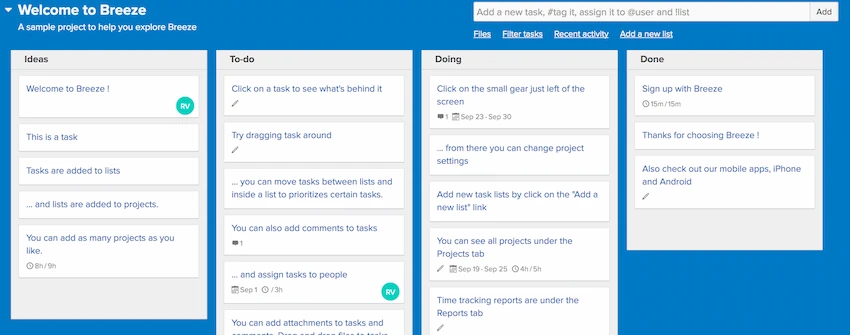
Quickskill: Another thing I find is that a lot of project management systems don’t reflect a project’s current reality.
RV: Yeah. Particularly systems where you create a huge monolithic plan that generates a massive schedule for users to basically try and start to implement. It’s like, you’re not going to work like that because there are so many things that will change in a project.
What makes Kanban systems really good is being able to push and pull cards (tasks) from your backlog, and since it’s so easy to move cards around on the fly you can keep the board updated to best reflect the project’s reality. It’s easy to see what you’ve done, what you’re doing right now, and what lies ahead.
Quickskill: In other systems I’ve worked with, the lack of visual readability makes it easy to lose things. You hear “I didn’t even know that you posted that, I didn’t know I was supposed to do that” a lot. I’m not saying Kanban eliminates that, but it seems much easier to visually grasp.
RV: The basic idea of Kanban is a visual board where you can see all of your tasks in one place. That’s why we always tell users not to make their boards too big. If it gets too big it becomes hard to manage. You can’t see everything. At that point I’d suggest the user consider splitting off into multiple boards covering different aspects of the project.
Quickskill: Some Kanban systems, including Breeze, support limits on how many tasks can be in one column, or taken on by one user. I don’t really use that. Are these important to most users?
RV: I find them useful, personally. One of the principles of Kanban is that you should only work on one thing at a time. For example, if you have a “current task” column, it should only have one card for each person working. Not two, not three, because you can only work on one task at a time.
Don’t try to multitask — it doesn’t work.
Quickskill: Users might be tempted to make larger single tasks, then.
RV: That’s also a mistake. Don’t make your cards really big. Some people have the tendency to make one really big task and then fill it with sub-steps and to-dos. Kanban works much better when you split that huge card up into smaller tasks. Boil each card down to a single key step you need to do.
Even outside of the Kanban space, there’s a lot of evidence that when you have specific tasks that are small that people can accomplish, people are more able and willing to do them. It’s not as overwhelming.
Quickskill: Makes sense. Do you have any suggestions on using the Kanban’s columns?
RV: You should always have at least two columns. One is the things you are working on right now. The other is for completed tasks. That’s just the most basic setup. Another common setup has a column for higher-priority tasks.
In software development it’s common to have, say, a column for bugs and another for features, so users can instantly see what cards represent bugs and which represent new features, or whatever.
Quickskill: Any favorite Breeze features you’d like to tell us about?
RV: Our progress tracking and reporting features are excellent. A link from each card shows how long a card’s been on the board and various graphs showing the state of the project. It’s a great way to visualize a long-running project’s overall progress level.
Quickskill: Wrapping up, what’s your pitch for using Breeze over competitors?
RV: The project management field is huge, and with so many people having very different needs, no one project management tool fits everyone. But Breeze is easy for everyone to use. Software developers and marketers alike can hit the ground running with almost zero training.
Breeze is often compared to Trello, and we’re a bit more project-management oriented than them. Trello is basically only a board with lists, nothing more. I’m not saying Trello’s bad, but it’s for a different audience. If you’re looking for good project management or know what a Gantt chart is, I think you’ll like Breeze.
Thanks to Rene for chatting with us!