3 Creative Ways to Leverage Salesforce Views
Salesforce’s reports and dashboards are legendary, and standard fare at most quarterly meetings. But they aren’t the best way to categorize data that you use on a daily basis. That prize goes to Salesforce’s views – or what the program refers to as “Enhanced Lists.”
A view is simply a list of filtered search results. So, for example, you can create a Salesforce view to track this month’s birthdays. The result will be a list of names, titles and maybe even contact information for each of your contacts who has a birthday this month. The result depends on your filters and view settings.
Unlike reports, views cannot be pulled into CRM dashboards. Instead, they’re intended to make terrific action lists for the user.
1 The power of views
Salesforce views provide users with a very dynamic, easily editable list of contacts. Unlike reports or dashboards, there are no mass imports required, and no downloads of large data packets to sort your information. Users can build plenty of criteria into the list and can make edits directly from the list page. The latter feature lets you gather a list of the data you need, while simultaneously making it easy to keep that data clean. Changes to items within a view can be made from the list itself.
2 Use views to complete a project
Views allow you to define a scope of work (a list of contacts or accounts) and move through the task in a linear way. Edits can be made on the view page itself, and the view shrinks as tasks are completed. The concept is akin to literally building your action lists as you go.
A common view project is to resolve “unresolved” CRM items. You have a list of unresolved data, and, as you fix the data, the list gets shorter. Similarly, if you need to update contacts’ metro areas, you can set up a view that displays any contact with a blank metro area field and, once the list is pulled, add in the metro areas from the list page itself.
3 Use views for rolling reports and modeling change
While reports are a snapshot of the company’s numbers in time, a Salesforce views can be used to envisage various scenarios in intelligent lists. That’s because the list is dynamic. As variables within the list are changed, the outcomes and what is finally in the list changes in real time.
For example, this is the method used to generate rolling reports. A date-based search can show you anything that’s been updated in the last seven days. You can change the variable to the last 14 days’ worth of updates, and have a comparative sense of the work trend. Similarly, you can ask the CRM to display anyone that has a status of hot lead, but hasn’t been touched in 20 days. Smart lists like these can keep updating within the view itself, instead of requiring you to run separate reports each time.
4 Use views as task-lists
Creating a view to help you identify contacts that were last touched over a month, year, or even two years ago can nearly replace the activity field in Salesforce. Seeing how long ago someone was last contacted gives you an opportunity to conduct the followup. Once the followup is done, the information is updated directly within the list and the list gets shorter.
Views not only offer more ways to leverage CRM data, but do so quicker than reports or dashboards. Do you have any unique or creative ways of using Salesforce views?