Become an Evernote Power User with These Four Best Practices
Evernote likes to call its popular note-taking app “your second brain,” and for my money that’s not far off as a productivity tool. As flexible as it is powerful, Evernote can be both a tremendous boon to a solo user’s personal productivity and a fantastic way for coworkers to sync and track contributions to larger projects.
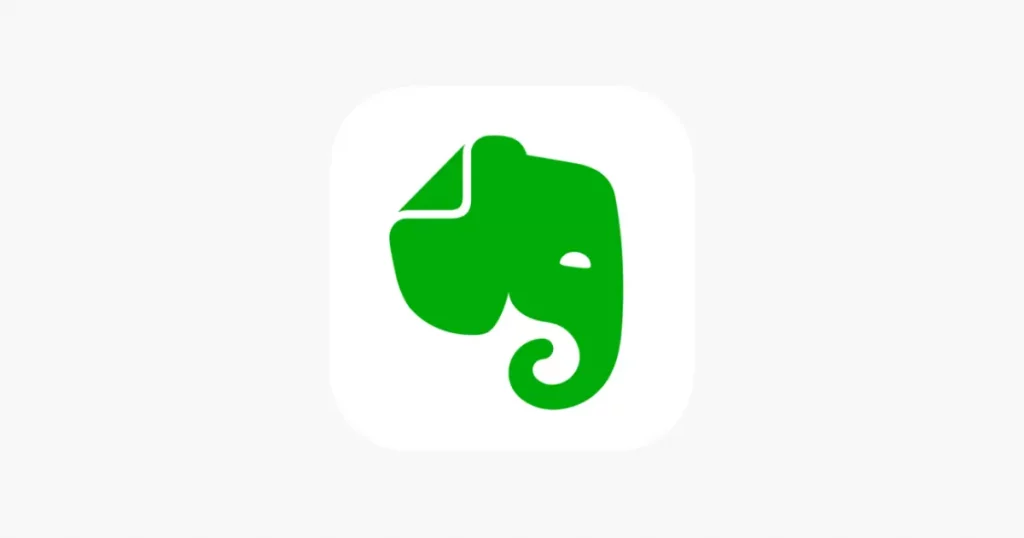
That said, it’s not always clear what are Evernote best practices to meet the needs of you or your group. To get you on the right track, read on for some ideas on how to really get the most out of your Evernote experience.
Think, plan, tag
One of the eternal debates in the Evernote community is tags vs. notebooks, with each side’s adherents ferociously defending their organizational preference. The truth is, tags are more powerful than notebooks, but harder to start using. A great organizational system can use both.
One problem with Evernote notebooks is that they’re limited; while they can be “stacked,” the max tree depth is only one, individual notes can only ever be associated with a single notebook, and personal accounts are limited to just 250 notebooks. (Compare that to the account max of 100,000 tags.) But if your organizational needs are minor, relying mostly on notebooks can suffice.
Evernote tags, then, are a power-user’s choice, but with great flexibility comes come great potential to create tangled, illogical messes. Imagine users tagging different notes with “image,” “graphic,” “illustration,” and “diagram”; no bueno! As such, it’s an Evernote best practice to put serious thought into how you’ll organize your tag library from the start such that it’s both useful for retrieving content and can grow in a logical manner.
Specific Evernote notebook/tag organizing strategies are far outside the scope of this post, but many other Evernote enthusiasts have shared their systems through the years. For starters, peruse this detailed notebooks/tags explainer, a simple GTD system, and this example of using notebooks and tags together to utilize the best traits of each.
No data left behind
Even with a top-tier organizational system that would make inventor of the Dewey Decimal system of library classification Melvil Dewey envious, Evernote is only as useful as the data you put into it. This is doubly true when you’re using Evernote to accomplish business objectives; missing data will gum up your process faster than you can say “revert to pencil and paper.”
So, you need to commit. For example, if you’re using Evernote to store contact information, ensure every contact you need in there actually gets in. Scan in new business cards like your success depends on it, because it just might. Team members need to act with similar diligence. A resource, personal or shared, is only as useful as its inputs.
No seriously, add everything
One key quality that makes Evernote great is its ability to accept numerous media types, from scanned documents to website captures to audio recordings, and make them searchable. Combined with your well thought-out tagging system and knowledge of advanced search syntax, you can have gigabytes of very specific data at your fingertips in seconds. When Evernote easily pulls up just the bit of data you need it’s like receiving a lovely gift from your past self.
Figure 2. Use Evernote’s advanced search syntax to quickly find what you’re looking for.

Evernote’s Web Clipper tool makes this easier. These days the web is an incredibly important source of data, and the Web Clipper makes it a cinch to pull that information right into Evernote and make it searchable. Use it, arguably abuse it.
Depending on your digitalization needs, you might also want to consider bringing a dedicated scanner into your workflow, such as the ScanSnap. Today’s camera phones might suffice in its place, though.
Mind your security
Let’s be clear: Evernote is not necessarily a secure platform and should not be used to store your data crown jewels. That said, you can still achieve some piece of mind by using features like local notebooks and encryption.
Local notebooks are just what they sound like: notebooks that do not get uploaded to the Evernote cloud. As such, they’re much harder for attackers to target. This is a double-edged sword, though, as local notebooks will not get backed up unless you make them part of your onsite backup routine. Which you should.
Evernote also includes a rudimentary encryption feature that lets you encrypt selected text portions of notes. Though not particularly fancy, this is good enough to buy some peace of mind. If necessary, you could also use external encryption programs to, say, create encrypted files and then add them into notes as attachments. In that case they will not be searchable, however.
Finally, one of the best reasons to pony up for Evernote Business-tier service is its Note History feature, which tracks the evolution of specific notes over time and lets you call up past versions as needed. Super handy, but note that this only works for regular, cloud-hosted notebooks.
Never stop learning
Any tool as surprisingly complex and powerful as Evernote will have a learning curve, and even those of us who’ve been using it for over a decade can still learn new ways to get the most out of this wonderful application. And with so many smart people using it and sharing their findings, you can barely Google “Evernote tips” without bumping into cool new inspirations. So, always remain open to improving your Evernote processes and refine as you go; the journey is long, but the productivity rewards only grow.