Use These Business Meeting Invitation Template Tips
Since its inception and patenting in 1979, the electronic calendar was introduced as a means to help you keep track of your time and, ultimately, make your life easier. Fast forward to today: meetings are a time-suck and scheduling them, doubly so. Then, just when you think you’ve successfully scheduled one, a change in circumstances or, god forbid, an error in the invitation, forces you to cancel and reschedule.
If this sounds familiar, have no fear.
While I suggest you take a look at ways to optimize your scheduling processes overall, I’m going to focus on one aspect of them here: the calendar invite. Though seemingly innocuous, any errors within the invitation are disruptive for all parties involved. Clearly, it’s important to develop a way to communicate clearly and concisely in order to limit the amount of confusion that could be caused by any misunderstandings.
Best Practices for an Effective Meeting Invite
In the following four best practices we will be addressing three different meeting types: one-on-one calls, conference calls, and in-person meetings.
1 Have a Clear Subject Line
It’s important to be clear and concise about the meeting’s most important details: attendees and type. These are the two main parts of the subject and are vital for several reasons.
First, the recipient can quickly see who the invitation is coming from and the reason for the invite, and more quickly “accept” it.
Second, you yourself know who you will be meeting with, instead of having to rely on memory. Finally, specifying meeting type (whether a call, conference call, coffee, lunch, etc.) helps all parties clearly know what type of meeting to expect, and allows them to prepare.
Example subject line templates:
- Phone Calls: “Call – Your Name (Your Company) – Other Person’s Name (Their Company)”
- Conference Calls: “Conference Call – Your Company – Their Company”
- In-Person Meeting: “Meeting – Your Name (Your Company) – Other Person’s Name (Their Company)”
2 Leverage the Location Field
Fact: most people don’t look at the description field of a calendar invitation until moments before a call. Knowing this, leverage the location field of the invitation in order to provide as much detail as possible without requiring the recipient to open the invitation to get the information.
Besides providing the address of a meeting spot, use this field to clearly define who will be calling whom, as well as provide all conference call detail in a ready-to-dial-in manner.
Example location field templates:
- Phone Calls: PERSON X to call PERSON Y at PHONE NUMBER
- In-Person Meeting: The address of the location
Important Notes on Conference Call Dial-Ins:
- Passcodes/PINs – When putting in the passcode/PIN, just use the primary Host Code for all parties, as this creates less confusion.
- Auto-dial – US smart phones recognize commas as a pause. Knowing this, input the conference number, 3 commas, and the PIN/passcode in the location field. When this is selected, phones will dial the conference number, pause for 3 seconds, then automatically dial the passcode/PIN, thus, automatically dialing the caller into the call.
Example location for conference calls:
- Conference Calls: Conference Dial-In,,,Passcode/PIN
3 Specifying Time Zones
Sure, e-calendars today automatically update the time and time zone to reflect those of the attendees. Yet, time zone scheduling mistakes are still common – even rampant – across companies with global workforces. While I won’t go into too much detail on scheduling across time zones here, one notable best practice is to send the invitation in the time zone of the recipient to avoid confusion on their end and ultimately avoid having to reschedule due to an error.
4 Description Field
As previously stated, the description field is usually only looked at moments before the meeting. That said, you shouldn’t discount it – providing the right detail within can actually save time and frustration.
- Restate the Call Details – Explicitly restate the date, time, and time zone of the call, followed by the detail in the “Location” field. While this may seem duplicative, it serves to effectively confirm the call details in a clear and concise list form, again to limit confusion or misunderstanding.
- Provide the Sender’s Contact Information – Although people do their best to keep their appointments, extenuating circumstances can force plans to change, and meetings to be pushed back slightly, canceled, and rescheduled. Providing your contact information enables the recipient to reach you directly and allows both parties to manage expectations on the meeting or even coordinate rescheduling if needed.
Though simple, these four best practices will save you and those you meet with untold amounts of time and frustration – because when it comes to productivity, It’s often the smallest improvements that have the biggest impact.
Below are examples templates that you can customize for your needs:
For a Phone Call
Hello (first name),
Your call has been scheduled as follows:
Date: (Day, Month, date)
Time: (Time AM/PM) (Time Zone)
For this call: (Sender) to call (Recipient’s Name) at (Contact Number)(Sender’s) contact number is (XXX-XXX-XXX)
Please let me know if you have any questions.
Regards,
(Name and Signature)
For a Conference Call
Hello (first name),
Your conference call has been scheduled as follows:
Date: (Day, Month, date)
Time: (Time AM/PM) (Time Zone)
For this call: Dial into the conference call as followsConference Call Dial-In number
Conference Call Host Passcode/PIN
(Sender’s) contact number is (XXX-XXX-XXX)
(Recipient’s) contact number is (XXX-XXX-XXX)
Please let me know if you have any questions.
Regards,
(Name and Signature)
For a Meeting
Hello (first name).
Your meeting has been scheduled as follows:
Date: (Day, Month, Date)
Time: (Time AM/PM) (Time Zone)
Location: (Location Name, City). The address is: (provide full address)
(Sender’s) contact number is (XXX-XXX-XXX)
(Recipient’s) contact number is (XXX-XXX-XXX)
Please let me know if you have any questions
Regards,
(Name and Signature)
Save Time with an Inbox Management System
Read our free guide for creating an inbox management system that dramatically reduces the amount of time you spend on email and prevents important messages from slipping through the cracks. In it you’ll learn:
- How to choose a sorting approach
- Best practices for creating clear sorting rules
- Tips for implementing your inbox management system + productivity hacks
- How to delegate your inbox management to an assistant